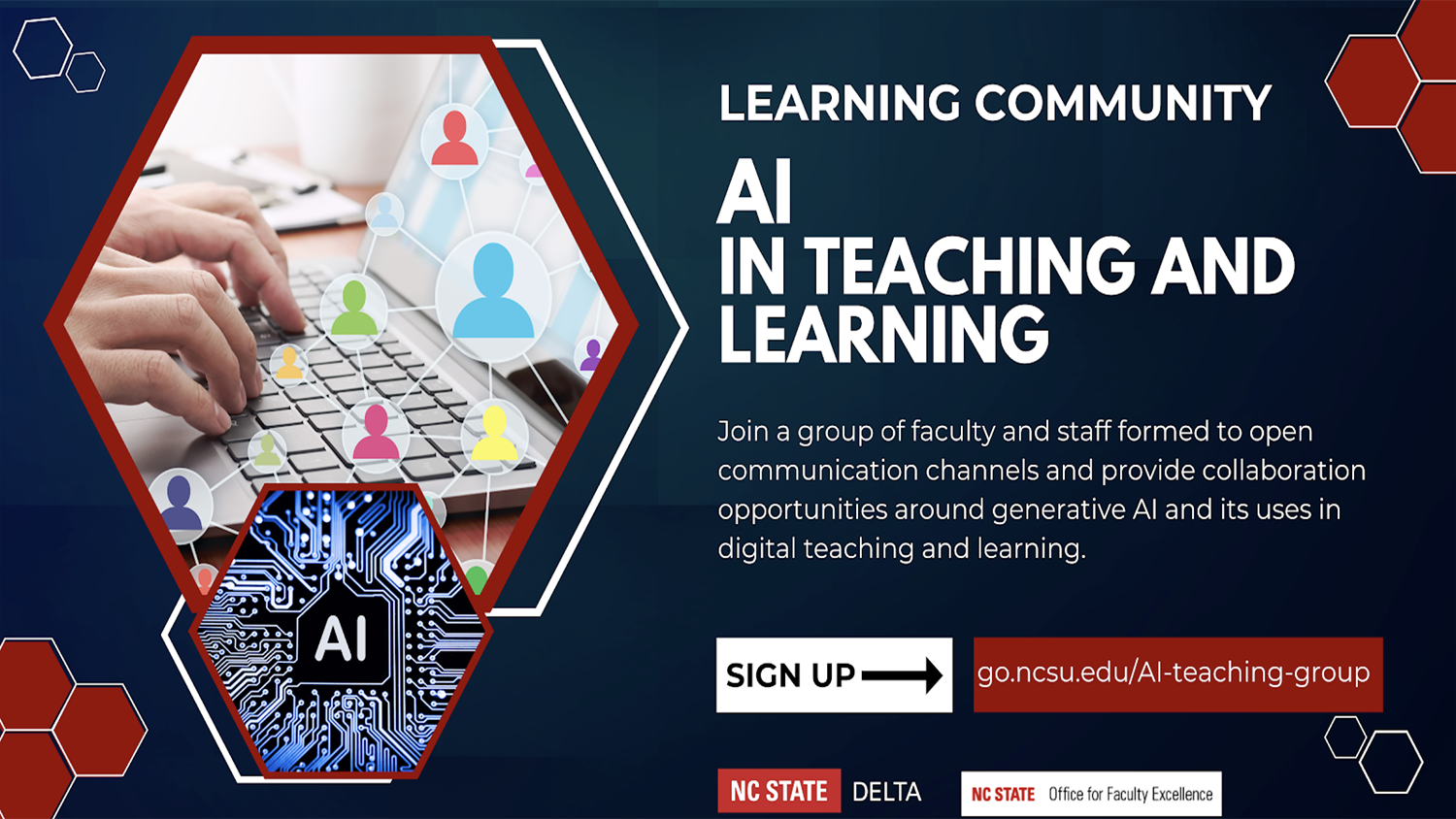What’s New in Moodle 3.8?
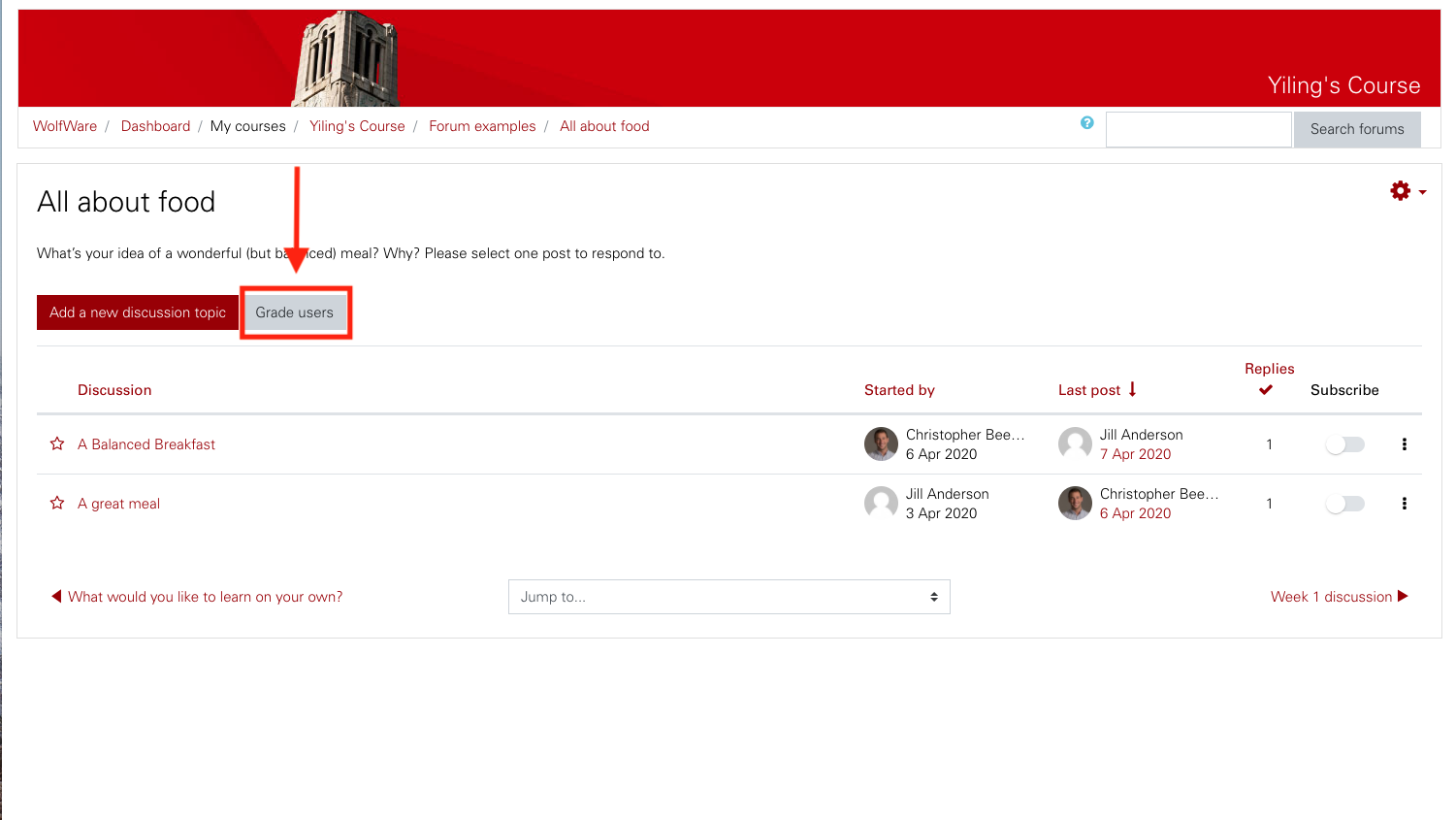
Overview of Updates and Changes
Forum
While you can always use Forum Ratings to grade individual forum posts, you can now assign a single grade to a student based on all of their posts within a forum by using Whole Forum Grading. If you enable this setting, you will see the “Grade users” button in the forum discussion page that allows you to easily read and grade students’ forums. You will also be able to provide private feedback to students through Whole Forum Grading. Advanced grading methods such as rubrics may also be used and selected as one of the Grading Methods in Whole Forum Grading. Having a rubric helps instructors to focus on the quality of discussion, and also provides students explicit grading instructions and expectations, to produce meaningful discussions. Lastly, the Forum export option and summary report allow you to export forum discussions and view a detailed summary report of student activity.
My Mediasite Upload feature in Moodle
Since the Moodle Mediasite integration became available last year, it has provided options for instructors to use Moodle as a single entry to access and share their Mediasite content from within a Moodle course. Recently, another feature added to this plugin is the Upload feature! This added feature allows instructors to upload any of their media files directly from Moodle to My Mediasite, without having to leave Moodle. This feature uses My Mediasite as the digital repository which we encourage instructors to use instead of uploading media files directly to Moodle. Many benefits of hosting your media files in My Mediasite include: being able to access videos from anywhere, control who can view your recordings, use a simple web-based video editor for basic video editing, and track your users viewing history from Analytics report. The Upload Moodle Mediasite integration adds ease of uploading and sharing your video from My Mediasite to Moodle all within your Moodle course. To explore how you can use this Upload feature, please refer to this documentation.
Moodle Quick Start Course Shell
For many instructors, designing and building a Moodle space for a course can be daunting — especially if starting from scratch. The Quick Start Course Shell is a resource, designed and maintained by the Course Quality team at DELTA, that provides a fully customizable framework that encourages clarity and consistency in online course design. The course shell features label headings and placeholders to help organize content, a “Start Here” module to show students clearly where to begin, a “Meet the Instructor” block to help students connect with the instructor, a “Student Services” block that is updated and maintained by DELTA, as well as many other helpful resources and tips for designing a clear and easy to navigate learning environment. The Quick Start Course Shell is made available to instructors by using the Moodle Course Copier tool in WolfWare and selecting “Quick Start Course Shell” from the top of the dropdown menu. To learn more about how to apply the Quick Start Course Shell to a course, you can watch the DELTA LearnTech video on Setting Up Moodle or read the Quick Start Course Shell for Moodle User Guide.
PlayPosit
PlayPosit is an interactive, web-based video engagement platform that allows instructors to formatively assess and monitor student retention and content effectiveness by adding questions and other interactions to lectures and informational videos. PlayPosit acts as an interactive overlay between the video host (e.g. YouTube, Mediasite, etc.) and the student, pausing and prompting students to interact and engage with the material prior to continuing the lesson. PlayPosit provides instructors with detailed analytics for each individual student, video lesson (a “Bulb”) and interaction. PlayPosit is now available to faculty by adding an “External Tool” activity in Moodle, selecting “PlayPosit” from the Preconfigured tool list, then clicking on “Select content.” You will then be redirected to PlayPosit.com where you can begin building your first “bulb.” To learn more about how to access and use PlayPosit, you can refer to the Overview of PlayPosit DELTA knowledge base article or the Building a Bulb in PlayPosit documentation on the PlayPosit website.