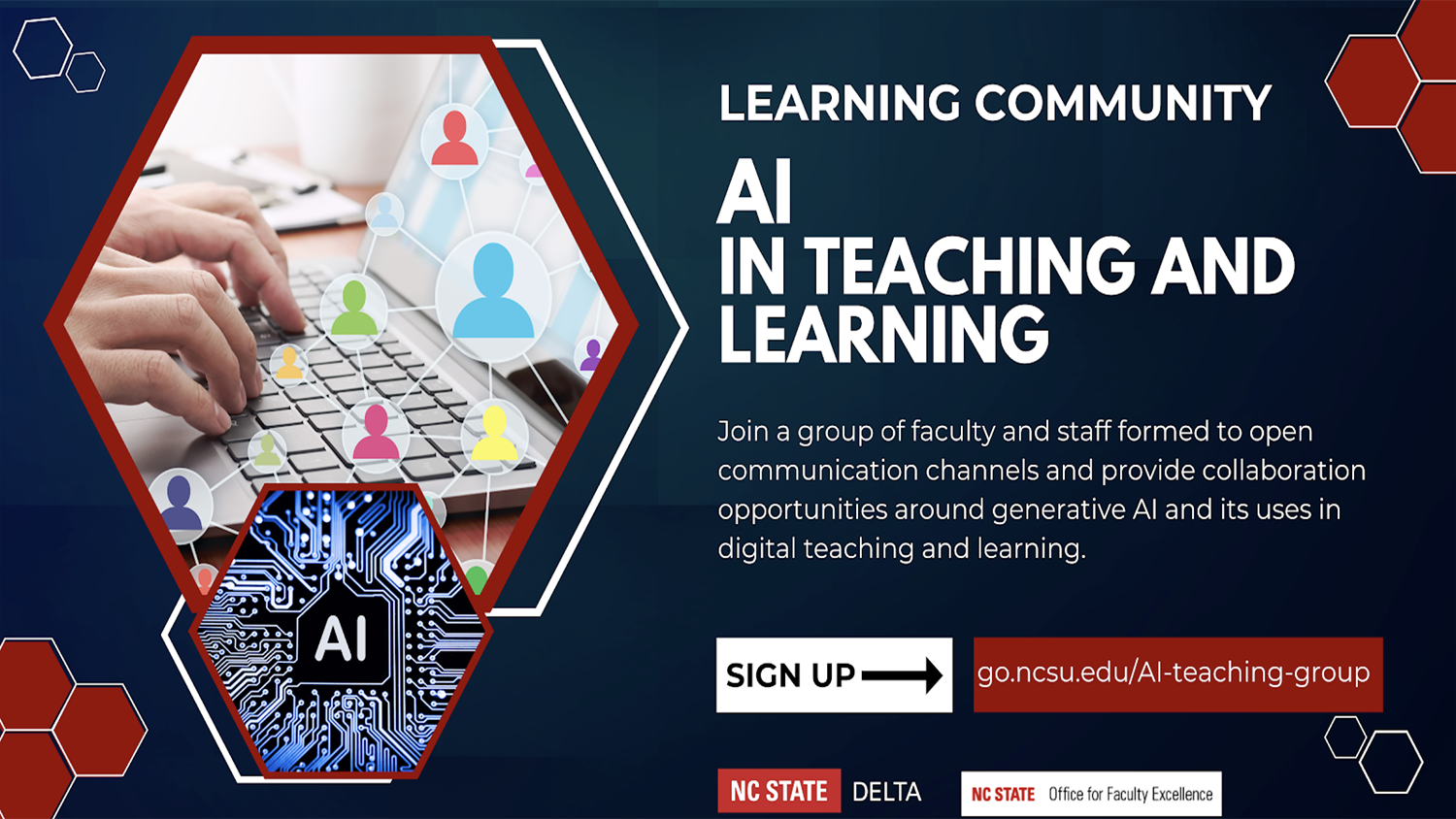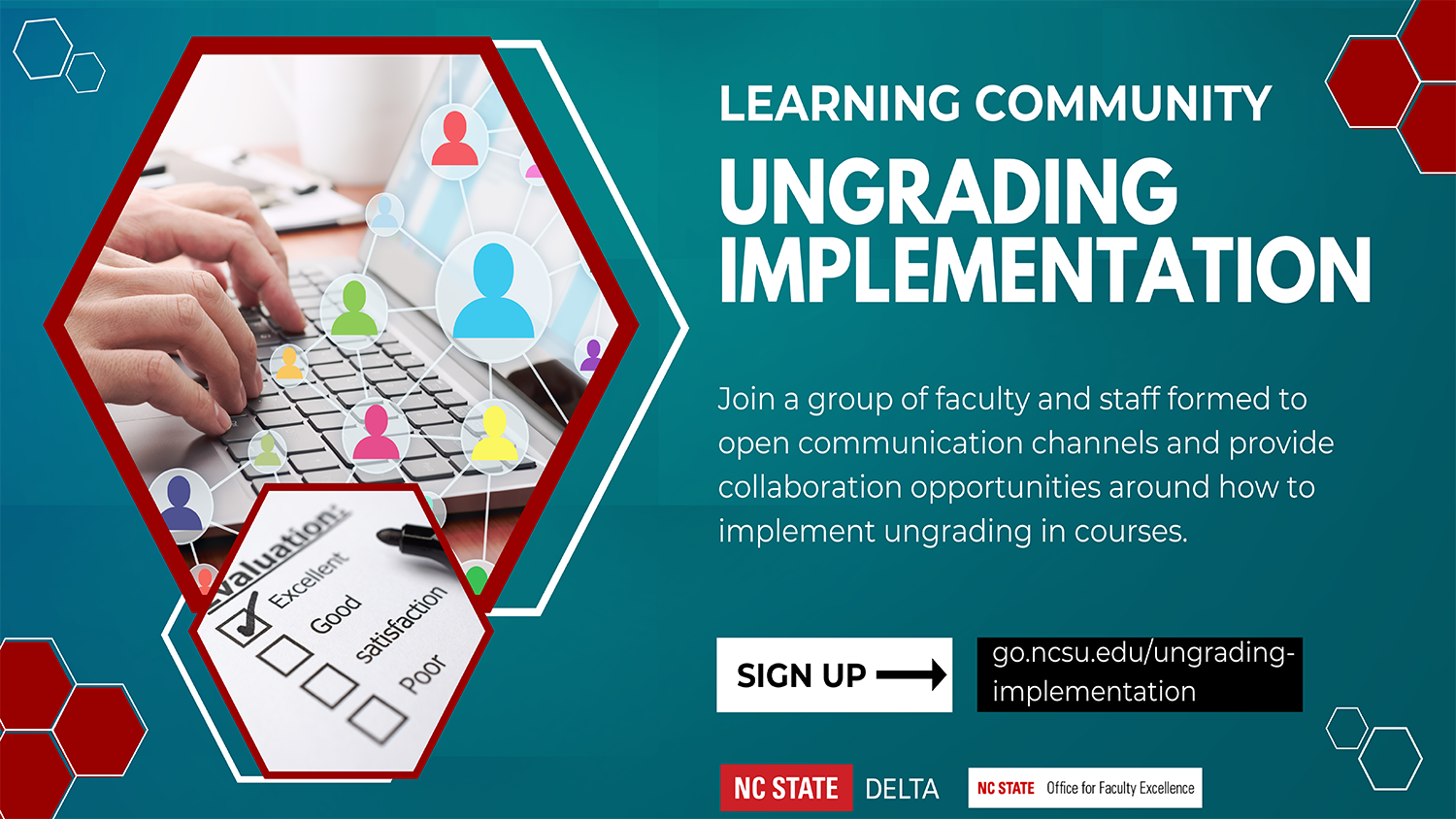What’s New in Zoom for Spring 2023

It’s hard to believe that three years ago, many of us at NC State had never participated in a Zoom meeting…much less hosted one. Then, suddenly in March 2020, Zoom became a necessary, daily part of teaching, learning, meeting, engaging and interacting with students, peers, colleagues, friends – and even family. It was even used to host events such as birthdays, graduations and retirements.
A lot of teaching has returned to an in-person setting, and learning Zoom features may not be as high on our priority lists as it was in 2020. Yet, Zoom continues to update its platform and capabilities, so we’d like to give a roundup of what’s relatively new. Some of these features may make those times when you are still teaching or meeting with colleagues in Zoom a little smoother!
Zoom whiteboard improvements and updates
- Prior to some major updates and improvements, sharing a whiteboard was accomplished from the “Share” button (the same one used to share your screen) during a meeting, and the whiteboard was not persistent – it disappeared after your meeting ended.
- The whiteboard underwent a major update which includes more editing tools (much like what you see on other whiteboard apps like Google Jamboard and Miro), cloud storage making them persistent and shareable, and more. See the Zoom Whiteboard User Guide for more information, or watch Creating and Collaborating with Zoom Whiteboard (3 min 37 sec) on YouTube.
Screen sharing improvements and updates
- You can now confirm what your meeting participants are seeing when you are screen-sharing. When starting a share session, hover your mouse near the floating toolbar to see a small preview of what you are sharing.
- If you like to annotate on your shared screen, it’s a bit easier to turn on your annotation toolbar now! You’ll find a pencil-shaped icon in the bottom-left corner of shared content that will quickly turn on the annotations toolbar.
Accessibility improvements and updates
- Hosts can schedule a meeting or webinar with sign language interpretation. The interpreter will have a separate video that users can choose to view. See the Zoom support article Scheduling a Meeting with Sign Language Interpretation for more information.
- If your meeting will be conducted in a language other than English, you want to be sure the captions are in that language too. When a participant enables closed captioning, they select the language that will be used in the meeting and the closed captions will be in that language. Hosts and any participants viewing closed captioning will be notified if the speaking language is changed during the meeting. See the Zoom support article Viewing Captioning in a Meeting or Webinar for more information.
- If flashing images or patterns are problematic for you or your meeting participants, there is now an option in the Accessibility settings in the Zoom client that will allow Zoom to detect these troublesome visuals and dim the video that you are viewing.
Polling and breakout room improvements and updates
- You can now create or edit polls easily during a meeting. (Previously, trying to do so sent you out to the web portal to make the changes.) Simply click the “+” button at the top right of the pop-up window that appears when you click Polls in the meeting toolbar and create your poll, advanced poll, or quiz right there. See the Zoom support article: How to add poll questions for a meeting for more information.
- You can also create breakout rooms based on polling results with the latest version of Zoom. For example, you might create a poll asking learners what topic they want to review in a group, and then create breakout rooms that assign learners based on their answer. You can set a limit on how many participants are placed in each room when using this feature. Your poll cannot be anonymous for this to function properly. See the Zoom support article: Creating breakout rooms from poll results for more information.
In-meeting chat improvements and updates
The Zoom client now allows meeting participants to thread messages in the in-meeting chat, delete messages from the chat, and respond with emojis. See Zoom’s article on Using the new Meeting Chat Experience for more information.
- Categories: