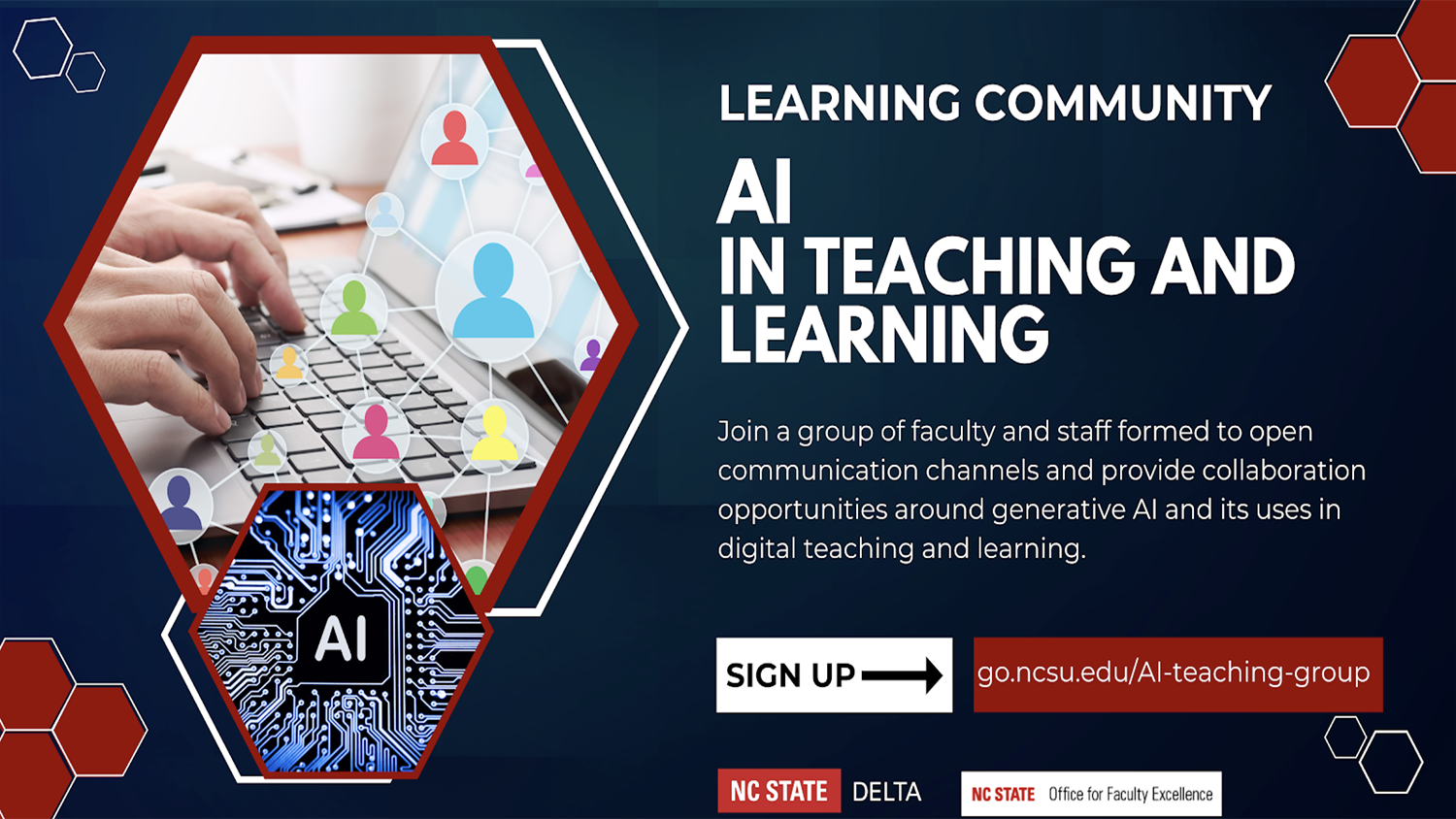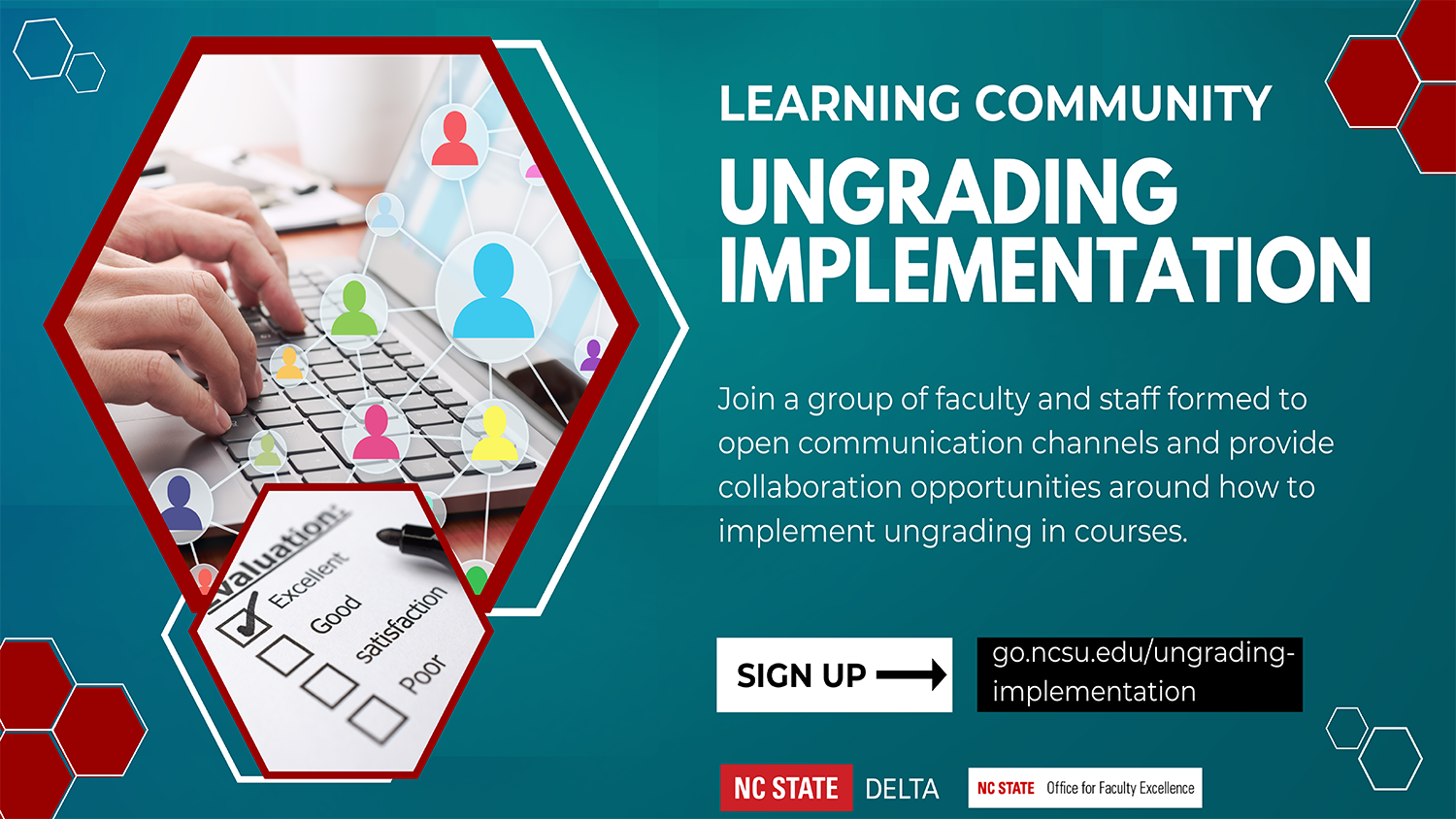Tips to Increase Student Engagement in Zoom Breakout Rooms

Article written by Teaching Associate Professor Julianne Treme and Senior Lecturer Christine Cranford.
Using breakout rooms during a Zoom class meeting can provide opportunities for student-to-student interaction as well as instructor-to-student collaboration. However, using breakout rooms can go beyond just organizing students into rooms for collaboration. Using breakout rooms for different purposes can break the monotony of online pair-and-share activities.
Breakout Rooms Approaches
Approach 1: Rooms Based on Student Needs
Let students choose which room they want to enter based on their needs. This approach is better for short breakout room discussions or to practice a skill that was just discussed.
If you are lucky enough to have a teaching assistant, they can stay in the main room. Here are some examples of breakout rooms to address student needs.
Room 1: Ask the instructor questions
Room 2: Work independently
Room 3: Talk about the problem/issue with peers
In very large sections, you can make rooms based on their last name. Create discussion issues with peers named A-M and other discussion issues with peers named N-Z, or make smaller rooms than this depending on the number of students. Since students can now move in and out of rooms, they can change their room if not enough students are talking/participating. (Those who do not want to participate should be in a “Work Independently” room.)
Approach 2: Rooms Based on Different Problems
Another approach is to create problems that students work on and design breakout rooms for each problem. If you have a set of warm-up problems, create a series of rooms for each problem. Students can pop in and out of the rooms that they need to move forward with the problems. If they get stuck, they can enter the instructor’s room for individual help. For example, if you assign 3 problems, create 5 rooms:
Room 1: Ask the instructor questions
Room 2: Work independently
Room 3: Discuss problem 1
Room 4: Discuss problem 2
Room 5: Discuss problem 3
Approach 3: Rooms Based on Case Studies
Make each breakout room represent a different point of view in a case study. For instance, if the case study focuses on international trade, one breakout room might be an analysis from the consumer perspective, another could analyze an industry response to a new policy, and others could focus on the central countries involved. In this case, each breakout room would record their thoughts on a collaborative document (for example, Google Slides, and each group has a different slide). When groups are finished, they meet back in the main room and compare their analysis of the issue. Why did the consumer group come to a different conclusion than the agriculture group? What were the key items of interest?
In larger classes, this is harder to execute, but it can be done by creating two Google Slide documents (or more) instead of one.
General Tips
- Be specific with your breakout room instructions. Vague instructions lead to frustrated students. Are they supposed to record their responses in a Google Doc? Discuss a problem? Give clear instructions in your first slide/page of the document. Share this link before they go into breakout rooms.
- Tell students to go back to the main room when they are done completing the problems or discussing the issues. This is easy to monitor in Zoom and ensures that you are giving them an appropriate amount of time to complete their mission.
- Make sure students can share their work easily through collaborative documents, such as Google Docs/Sheets/Jamboard, etc. This is handy for students that may need help getting started. This is actually superior to in-class groups in which no one in the group may know how to get started, and students have to wait until the group reconvenes to start thinking about the problem. The collaborative nature of the document gets this process started sooner. This also promotes accountability.
- Make sure students have the latest Zoom update.
Related Resources
Using Breakout Rooms in Zoom (DELTA Teaching Resource)
Leveraging Zoom Tools to Facilitate Engagement (DELTA Teaching Resource)