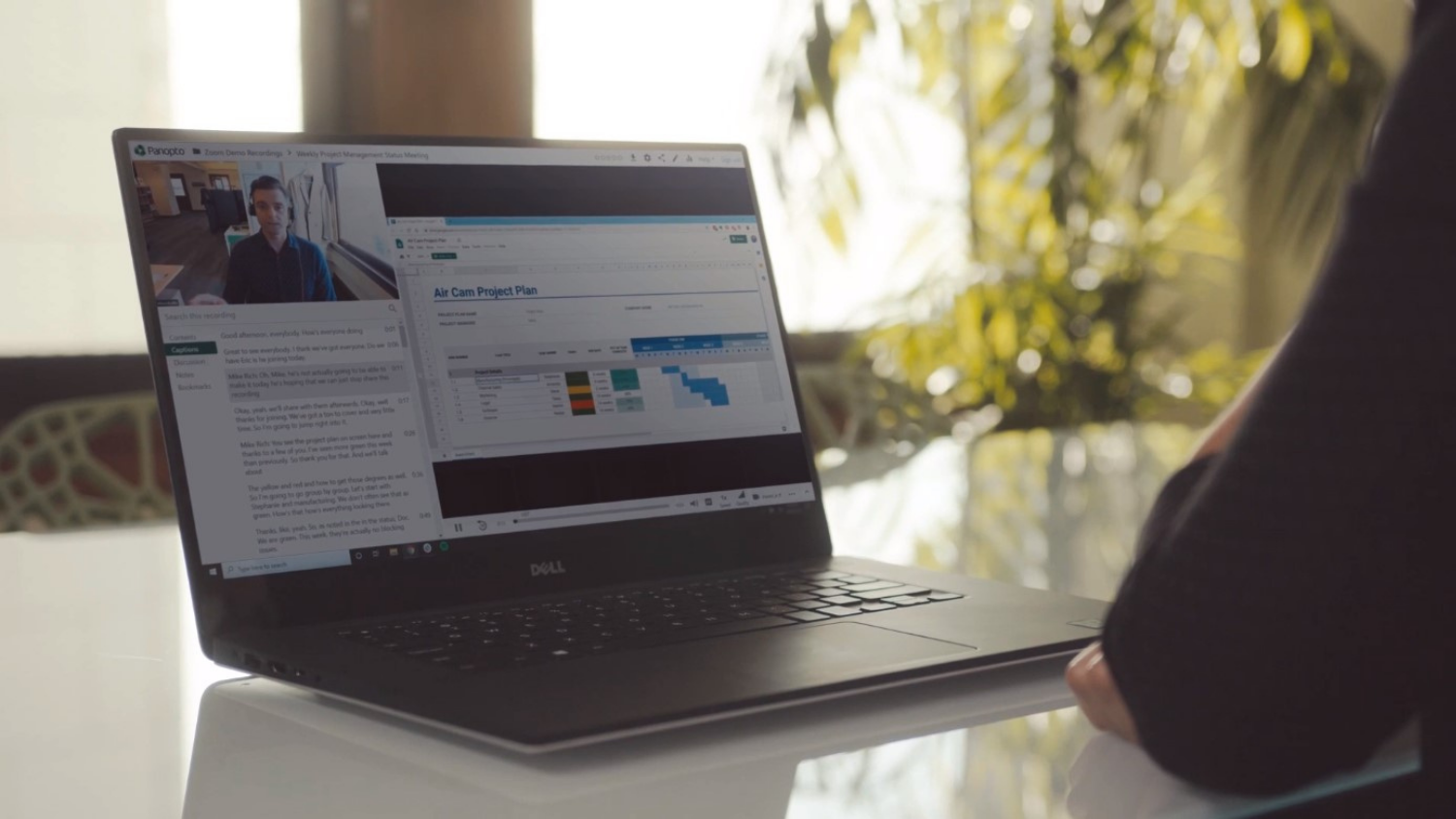Accessibility Tip: Formatting Headings
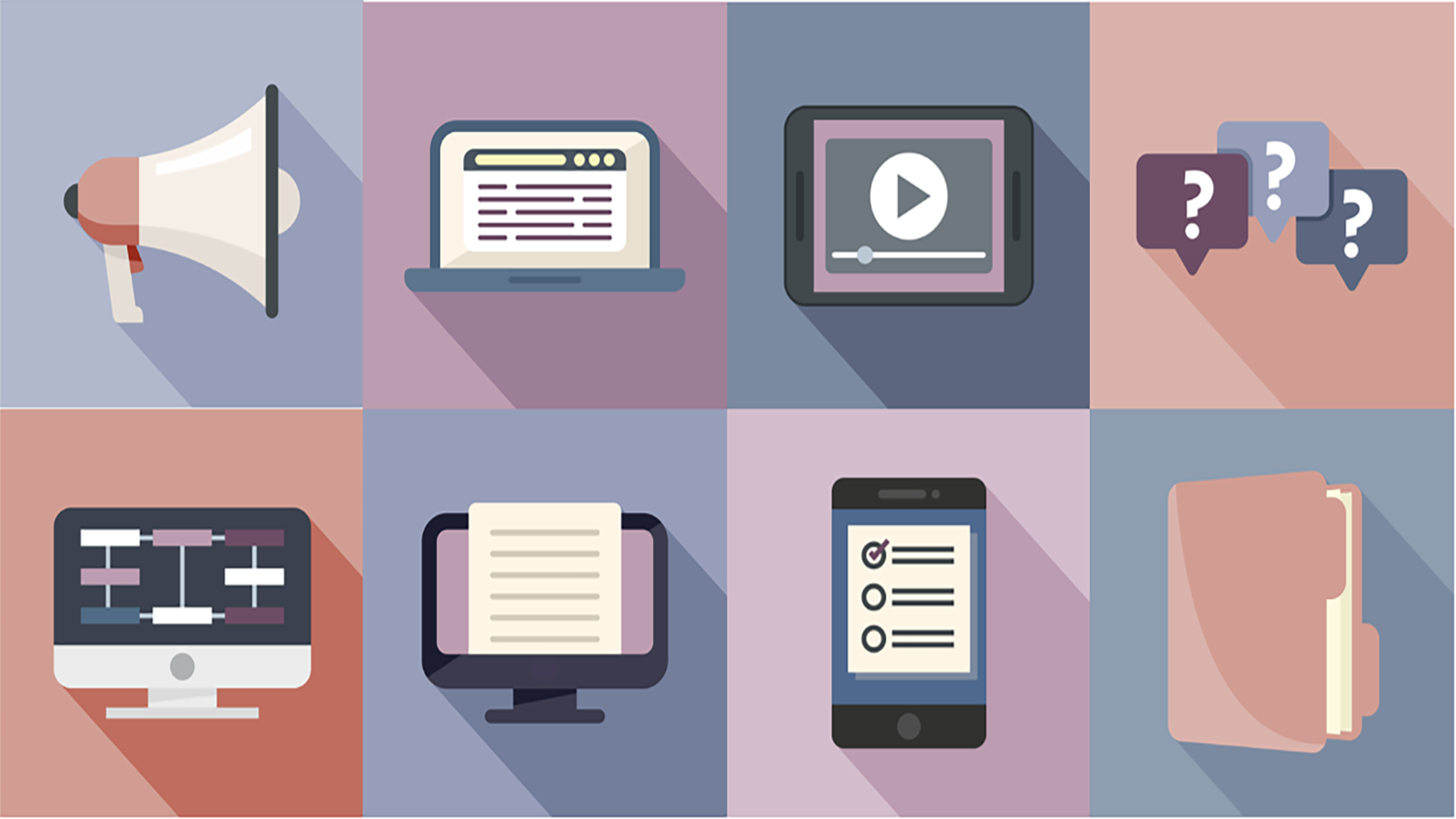
Headings provide information about the organizational structure for screen readers and sighted users alike. Sighted users and screen readers both skim through a document looking for the relevant sections and properly formatted headings are what makes this possible. Making text bolder and larger is not the same thing as creating headers. Use the built-in headers, and follow the hierarchy so the main headers are Heading 1, sub sections are Heading 2, etc. In Word and in Google Docs, the built-in headings will also automatically build a document outline, which is helpful for all students, not just those using screen readers. You do not have to keep the color/font/style of the built-in headers. These can be customized in the menu, so that the built-in headers look exactly the way you want.
Resources
- Categories: