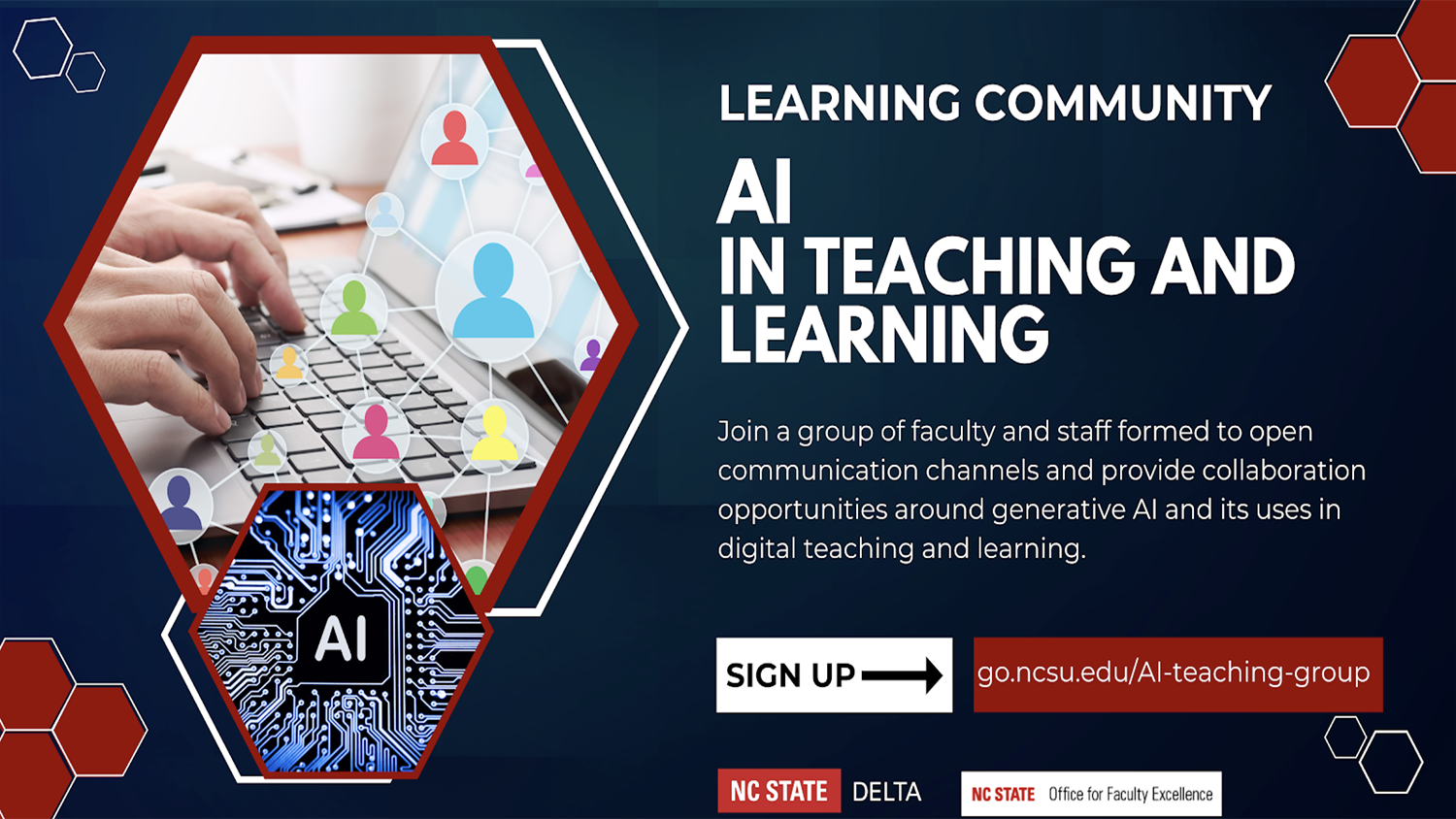Tips for success in Zoom (including some new features) for Spring 2022

Zoom updates, improvements and enhancements continued through fall of 2021. Here’s a quick rundown of the latest features as we prepare for spring 2022!
Use new advanced polling and quizzing abilities for active learning
Up to now, Zoom hosts have been able to create and administer basic single- or multiple-choice polls during meetings. Recent enhancements have added advanced polling capabilities, allowing for the creation of matching, rank-order, short- and long-answer, fill-in-the-blank and rating-scale questions in addition to the basic polling options. Additionally, hosts can set correct answers, making their poll into a quiz. See this knowledge base article on Advanced Polling and Quizzing for Meetings for details and instructions.
Learn your students’ names faster by saving a custom gallery view order to use for every class meeting (version 5.9.0)
See Zoom’s support documentation for instructions on how to enable this setting as a user and how to save and load a custom gallery view.
Want to reduce student distraction? Try spotlighting and/or focus mode
Hosts can spotlight a speaker (or sign language interpreter) for everyone to help with focus. Hosts can also run a meeting in a new focus mode that lets the host view all participants’ videos or shared screens, but participants can’t see each other’s. If meeting attendees find this feature useful, they can also stop incoming video themselves to avoid distraction or overstimulation.
Increase inclusivity by displaying gender pronouns in meetings
Users can indicate their gender pronouns in their Zoom profile and select whether they want them to be displayed in meetings.
Chat with attendees in the waiting room
Hosts can now chat back and forth with the participants in the waiting room through the chat button, and messages can be sent to all participants in the Waiting Room or just individual participants. Note: only the host/co-host can see responses from those in the Waiting Room.
Quickly review security settings during a meeting
After a meeting has started, hosts can easily check the security settings for a meeting (E.g. whether only authenticated users can join, passcode settings and more) by clicking on the in-meeting encryption shield icon at the top left of their Zoom screen.
So that all NC State users can take full advantage of the new features and for the smoothest operation as we kick off the new year, NC State users will be required to update their Zoom Desktop Clients to at least version 5.8.3 before the spring term begins. You will be prompted to update your client when you join a meeting, or you can proactively update your client by following the instructions in this knowledge base article. If you need a refresher on basics or are a new Zoom user, check out our Getting Started with Zoom YouTube playlist. If you’d like to explore ways to engage students in Zoom classes, consider attending a DELTA workshop or check out DELTA’s Teaching Resources articles on Zoom.