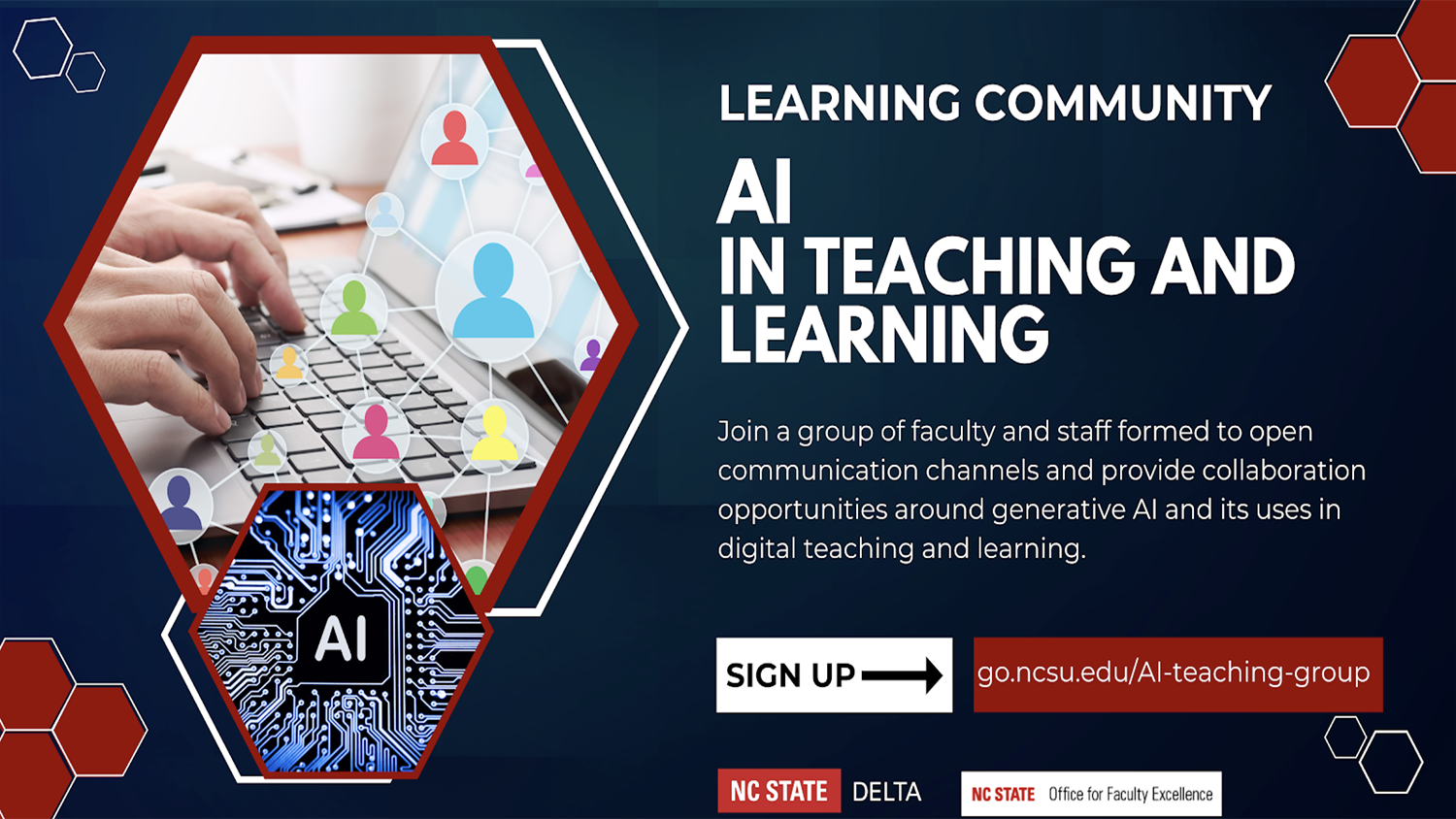Faculty Fellows Series: Perspectives from a HyFlex Classroom


This semester, many instructors sought to provide flexibility for students in the way that they interact and participate in class. In using a HyFlex, short for Hybrid-Flexible, course design students have the choice to participate in-person, online synchronously or online asynchronously.
This series of articles from our DELTA Faculty Fellows will explore the ways that they have implemented HyFlex this semester across a variety of subjects.
This is the second in this series featuring Elaine Bohórquez, teaching associate professor, Physiology.
Background and HyFlex Motivation
I am currently teaching PHY503 with an enrollment of 115 students using a HyFlex course design. Prior to the pandemic, this course was strictly in-person with live lectures that incorporated interactive questions using Top Hat. When the pandemic shifted everything online, I did a complete redesign. I decided to record lecture videos and create scaffolded questions to deliver content in a way that would better serve my students in the online environment.
HyFlex In-Person Adaptation
In our first semester back in-person, yet another change was made in my effort to continue the quality and rigor of the course while also providing students with some much-needed flexibility to complete their coursework during the continuing pandemic challenges. The course is now run as a flipped classroom with regular class sessions held for the purposes of problem-solving and case study group work sessions. Before the HyFlex sessions, students were assigned lecture videos for the module on Panopto, with each video including interactive knowledge check questions. Now, I give the students the option to choose the mode in which they prefer to attend with no permission required to select the Zoom option for these problem-solving sessions. Currently, I have about a 50:50 split between students electing to attend in-person and those electing to connect via Zoom.
PHY 503 HyFlex Course Design Delivery
At the start of class, I log into Zoom on the podium desktop in the classroom. This computer is directly connected to the classroom audio system, so it utilizes the same microphone I use to talk to the in-person students. And, when those who joined via Zoom speak, the audio is projected to the entire classroom. Once everyone is connected and audio/visual is confirmed, instructions are given to direct students to the day’s assignment, which is accessible on the course websites (Moodle and Top Hat). In order to provide the students using Zoom easy-to-read access to the classroom screen, I share my screen on the podium computer. This provides a close-up view of the classroom screen, which is easier to read than just the screen projection behind me on the Zoom video.
At this point, students break into groups to work collaboratively on the assigned problems and case studies. Breakout rooms are used for the students who chose to attend via Zoom. Screen sharing for participants is permitted so that groups can share their screens within breakout rooms during this portion of the class session. While students are working, the TA and I take turns walking around the classroom to answer any questions that they may have. While one is addressing in-person questions, the other logs into Zoom on a separate device to check in on the breakout rooms to see if there are any questions. I choose to log in again on a second device as co-host to speak with individual groups on Zoom because this allows me to mute the classroom audio during the breakout sessions. In this way, I can answer any questions on Zoom without projecting the audio to the in-person classroom. Additionally, the podium desktop is automatically recorded as part of the Panopto lecture capture process. So, by utilizing a second device, I can ensure an element of privacy for students on Zoom when the recording becomes available to the class afterward. Alternatively, the instructor can edit out this portion from the Panopto recording before releasing it to the class.
Once the breakout sessions are done, we come back together as a full group (in-person and Zoom participants) to discuss the problems and cases. When I gather student feedback on a given problem, I alternate between in-person and online students to comment on their group’s solution. Then, I elaborate on any missed points and answer clarifying questions. During this time, the questions that we are discussing are projected on the classroom screen and are shared through Zoom from the podium computer. The classroom audio is utilized for the whole class debrief.
Post-Class Editing Process
After class, I post the key to the problems discussed during class. Some of the case study keys are protected by copyright and cannot be posted, which is an incentive for students to attend the live session. I also review the Panopto lecture capture and edit out any conversations that were picked up by the second podium microphone but that were personal in nature (e.g., a student asks a question that includes personal information that should not be shared publicly). ClassTech advised me that this secondary microphone is there to capture audio for the recording but is not projected over the classroom sound system. Since I am not aware of a way to mute this secondary microphone, I edit the lecture capture recordings on Panopto before releasing them to the students. To give myself time to do this, I changed the settings for all of the scheduled lecture capture sessions so that they are not automatically released to the students right after class ends, which is the current default for the Panopto folder in which these automatic recordings are held.
Additional Class Tech Recording Tips
As a side note, I spoke with someone from ClassTech about the camera options for the Panopto recordings. In my current classroom, they were able to program the presets on a remote for the system so that I can choose the focal point for the video. There are many focal point options including: wide-angle, podium (focusing on the speaker), projection screen (zooms in on the content being presented through the projector), and whiteboard (zooms in on the available whiteboards to make it easier for students to see the board during the classroom recording). Some of these options are already pre-programmed into the “room controls” tablet and can be utilized without requiring extra programming of the projector remote.