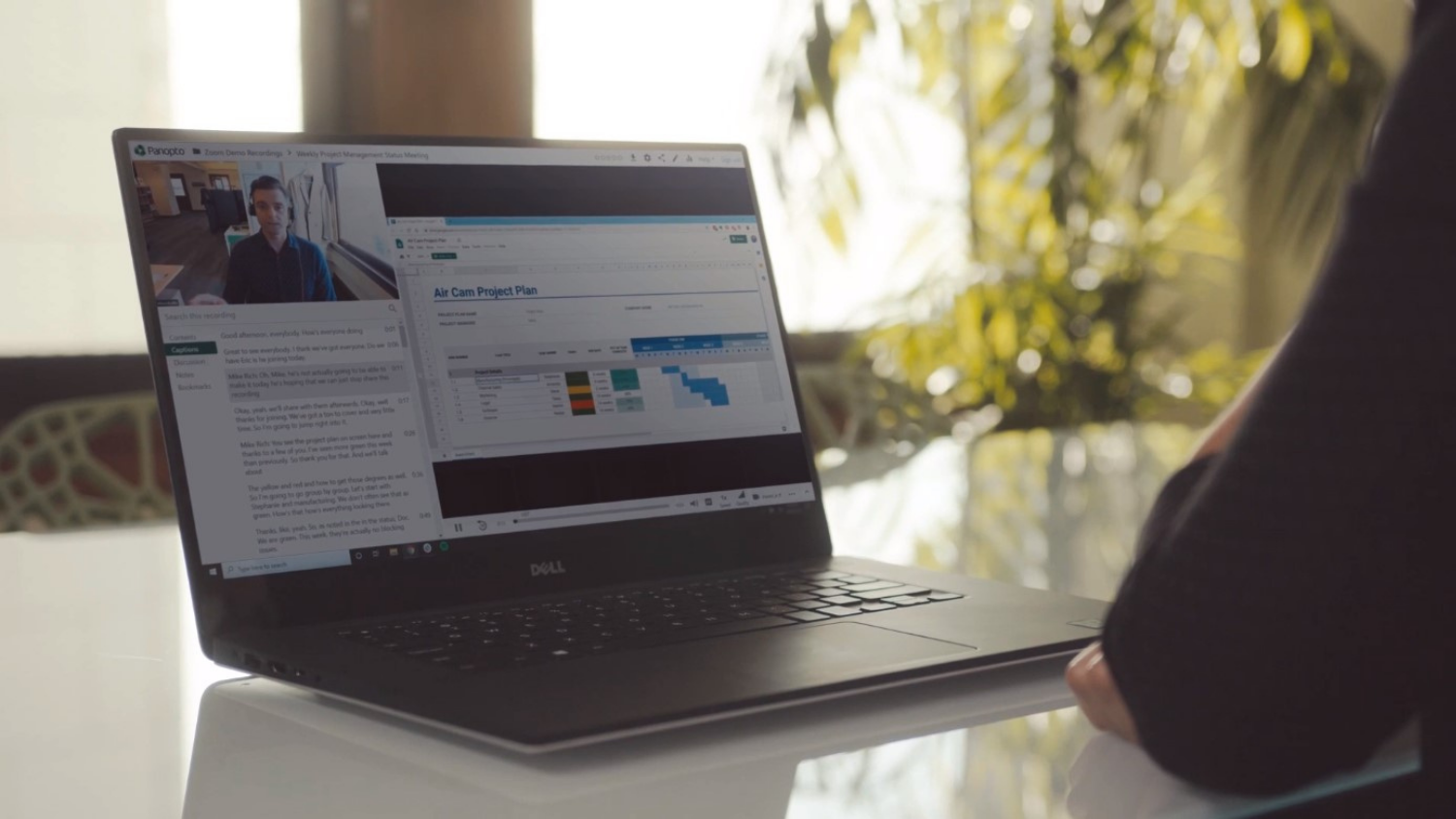Zoom Tips for Smooth and Secure Meetings

The use of Zoom throughout NC State has made it possible for professors to conduct lectures, hold office hours and promote student collaboration via online and distance education. The platform has implemented updates regarding security, interactive tools and user-friendly features for more engaging meetings. Here is an overview of the improvements being made and when they take effect.
Security
Come Feb. 6, new security features will be administered across Zoom. Hosts will have the ability to report unauthorized users for disruptive behaviors, such as “Zoom bombing”, after a meeting has ended. Previously, this could only be done during meetings, impacting instructional time. These reports will be made directly to Zoom.
Another recent improvement in the Desktop Client (version 5.4.3, released in November) allows hosts to suspend all participant activity in the event a disturbance occurs during a meeting. Suspending participant activity (found under the Security icon on the toolbar) will immediately shut down all users’ videos, microphones, chats and annotations during an unexpected event. The host can then selectively re-enable those activities as desired.
Jill Anderson, instructional technologist at NC State DELTA, explains the importance of these new features.
“Anything we can do to minimize disruptions is going to be beneficial to everyone,” explained Anderson.
Improved Features
In addition to recent security improvements, Zoom released an update on Feb. 1 which includes some enhancements to better meet the needs of its users.
Non-verbal reactions during meetings are valuable for instructional purposes. A recent update moved these reactions from the participant panel to a button on the toolbar resulting in fewer “clicks” to reach the thumbs up, yes/no and raise hand icons. The newest client version has made these reactions persistent, meaning they will remain visible until the host clears them instead of disappearing after ten seconds.
The new desktop client version also allows for blurred backgrounds, enhancing personal privacy by hiding the surroundings of those who cannot utilize the virtual background setting. This feature will help some students feel more comfortable and secure when Zooming from personal spaces.
Another recently released feature in the client is the ability for hosts to allow students to self-select a breakout room in a meeting. This can help professors and students collaborate more effectively. Julianna Treme and Christine Cranford wrote some tips about utilizing self-selected breakout rooms during Zoom sessions.
To help users remember to regularly update their Zoom client and take advantage of the best security features and enhanced functionality, NC State will start enforcing a minimum Zoom client version. Starting Feb. 6, the minimum version will be 5.3.0. Anyone not running the required minimum version will be prompted to upgrade before they can join a meeting hosted by an NC State Zoom account. When you update, you will get the latest version available. DELTA will consider an increase of the minimum required version after each minor release from Zoom. For users with managed computers (i.e. your IT department controls the software installs), DELTA works with the Windows and Mac teams to make sure installers are available for the most recent Zoom versions.
Recommendations for Secure Meetings
NC State users are encouraged to use Zoom safely and effectively by protecting their meetings. Here are some tips and tricks to keep in mind when setting up a Zoom meeting.
- Do not share private Zoom links to those who are not intended for your meeting.
- Consider allowing only authenticated users to join your meeting.
- Use a passcode when scheduling your meeting.
- Utilize the waiting room feature to hold guests prior to the start time of your Zoom meeting and admit them manually.
- When scheduling Zoom meetings through Google Calendar, visit http://ncsu.zoom.us to apply desired security settings to the scheduled meeting.
Visit this DELTA Knowledge Base article for more information regarding securing your NC State Zoom meetings or contact the LearnTech Help Desk for individual assistance.