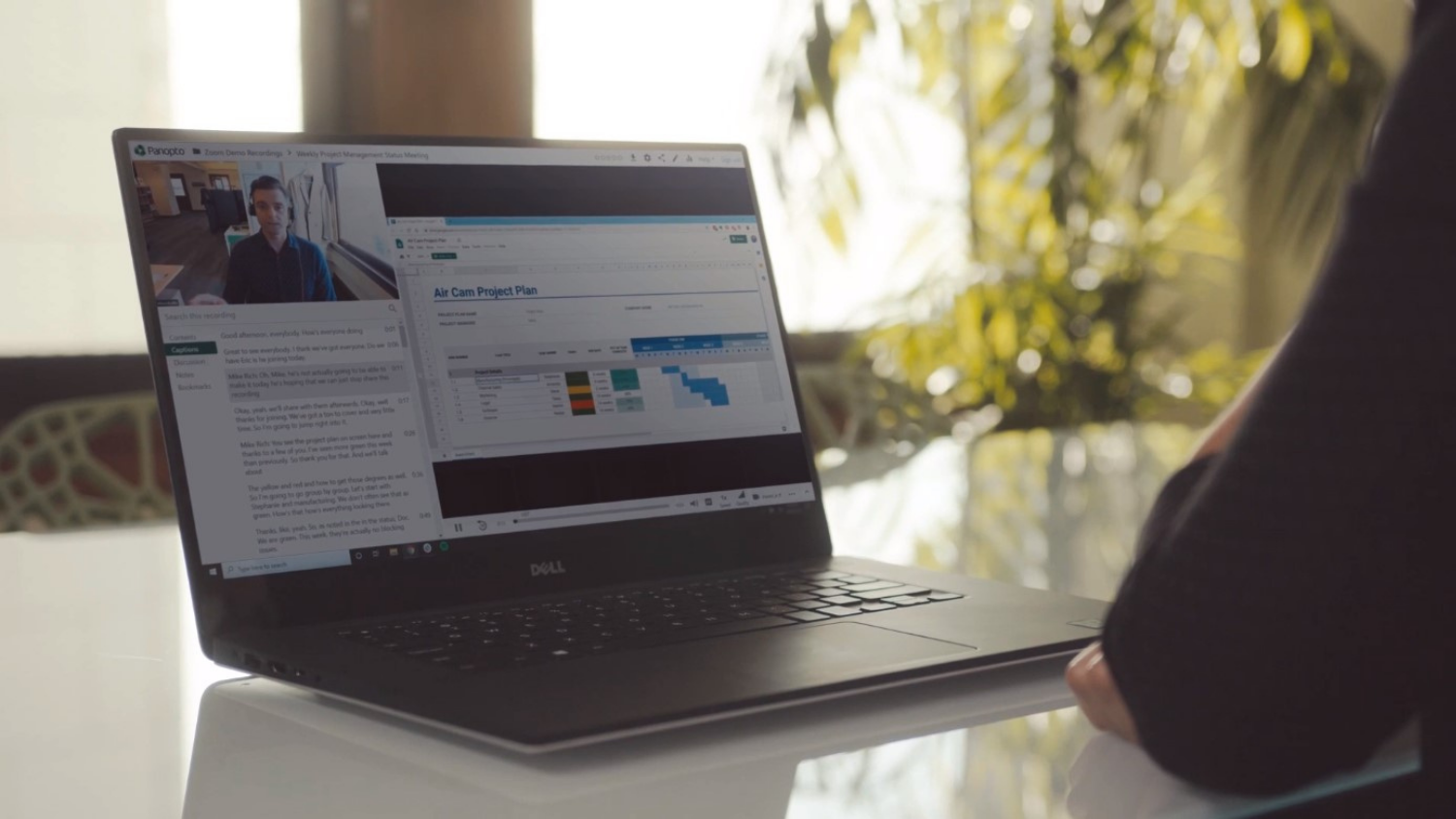Digitally Speaking: Using Recording Tools in Assignments and Feedback

As instructors, we are always looking for ways to make our assignments and feedback more effective for our students’ learning. Would you like to give more assignments that offer students an opportunity to express themselves orally? Do you wish you could include spoken comments in feedback for assignments without having to conference with students in person? Do you long to quickly and easily give more feedback than you can write in the margins of an assignment? There are some free and easy-to-use digital tools that can help you accomplish this. A few that I have used and will describe here are PoodL, Vocaroo.com, VoiceThread, and Kaizena.
Voice Recorders
The most basic tool is the digital recorder, such as PoodL and Vocaroo.com. This can give students the ability to submit recorded assignments and the instructor the ability to provide spoken feedback.
PoodL is a plugin already integrated into Moodle here at NC State. By selecting specific settings in your Moodle assignments, you can give students the ability to submit an audio or video recording and offer yourself the option to give recorded feedback. If you are teaching a foreign language or pronunciation as I do, this is a convenient way to include speaking assignments and give spoken feedback. Even for written assignments you could record your feedback, giving global feedback as well as some suggestions for improvement.
Vocaroo.com is a free digital recorder (no account required) that also allows students to record assignments but gives the added capability to make several short recordings instead of just one (a limitation of PoodL). Students can download and save the recordings as .mp3 files and then upload them into the Moodle assignment tool or can use an option to simply store the recordings on the Vocaroo server and submit the URL links to the instructor. (Note: Downloading the recordings as .mp3 files is the safest option for extended availability — recordings on the server are stored temporarily, and it is unclear how many weeks they will remain there.)
Audio Recording Tools that Include Slides, Videos and Documents
Want the ability to add images or documents to assignments or feedback? A couple other tools — VoiceThread and Kaizena — make it possible to add visuals such as photos, diagrams or videos to recordings, or to even upload documents to highlight and comment on certain sections.
VoiceThread is a cloud application that allows you to create narrated presentations with uploaded images, videos or documents. You can also draw on the images as you narrate. Students can share their presentations via a URL link with anyone they want to hear it. The audience has the capability to make comments on the presentation via text or recorder. This gives students a chance to get feedback from their peers concerning their opinions or questions about the content. This app is free for three presentations per user. My students have especially enjoyed the ability to include their own photos or to choose images in their online presentations.
Kaizena is a free Google Chrome extension that makes it possible to have group or individual conversations with students centered around documents or other uploaded images. The instructor creates a group in Kaizena for a class and invites class members to join. Once students have joined, the instructor can create individual, small group or full-class conversations. Images and documents can be uploaded into the conversations (or loaded directly from Google Docs) to give the participants a common visual to observe. Students and instructors can make both typed and spoken remarks. This can be useful for short oral presentations with visuals and peer or instructor feedback.
Perhaps the most touted benefit of Kaizena is giving instructors the ability to offer individual spoken feedback on written assignments. In conversations with individual students, typed or scanned documents can be highlighted with different-colored markings and then the instructor can speak or type comments to correspond with those marked areas. Students can then respond back with questions or clarification.The option to make spoken remarks allows instructors to give more detailed feedback and suggestions than they would make if they had to write them all in the margins of the physical assignment, and it feels more personal and interactive. I have often had students respond to my comments with clarifications or questions within the conversation when I give feedback on their work in Kaizena. This is quite a contrast to the small number of questions or comments I get when I return papers with the more traditional form of written feedback. Moreover, student revisions can be uploaded to the same conversation, and it is easy to track the suggestions and the changes that were made. Kaizena also indicates whether students have seen the feedback and will send emails to you if a student responds or asks questions. My students and I have used Kaizena without difficulty for short writing assignments (one to three pages long) and they indicated the feedback seemed clearer when it included spoken remarks.
Getting Started
Feel ready to give some of these tools a try? All of these are readily available and both my students and I have found them easy to use.
DELTA offers a variety of workshops that include some of these, and the sites themselves provide online tutorials to help you get started. Choose one to try and see if your assignments and feedback benefit. These tools have enabled me to assign more speaking practice and presentations outside of class time, and have made giving feedback on even written assignments faster and easier.